Can I customise the RSS Feeds and Podcasts used?
You have full control over the RSS Feeds and Podcasts used to load content into the News tab.
Note: Equipd will only let you load RSS Feeds or Podcasts from www.jw.org.
Locate RSS Feeds for News Items
By default the News module aggregates news items from two separate RSS feeds and combines them into a single news feed sorted by date. You can change the RSS Feeds you subscribe to in Admin > News.
The following English RSS Feeds are subscribed to when you install Equipd:
- The "What's New?" RSS Feed as shown on this page - look for the

http://www.jw.org/en/whats-new/
The direct link to this RSS Feed is:
http://www.jw.org/en/whats-new/rss/WhatsNewWebArticles/feed.xml
- The "Latest News" RSS Feed as shown on this page - look for the

http://www.jw.org/en/news/
The direct link to this RSS Feed is:
http://www.jw.org/en/news/rss/LatestNewsList/feed.xml
Locate Podcasts for the Magazines
On the JW.org website you can find the available Podcasts you can subscribe to here:
http://www.jw.org/en/publications/magazines/
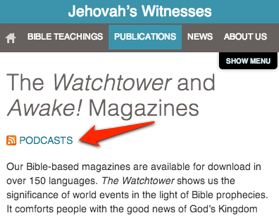
Click on the Podcasts link and choose the Language, Magazine, and format you want to use. Then next to the box with the "Feed URL" get the link from the  icon. On a desktop just click this icon to see the URL open in a new window. On an iPad / iPhone just click + hold on this icon - and then "Copy" the link. This is the full URL of the Podcast, and should include the "http://www.jw.org" address at the start of the link.
icon. On a desktop just click this icon to see the URL open in a new window. On an iPad / iPhone just click + hold on this icon - and then "Copy" the link. This is the full URL of the Podcast, and should include the "http://www.jw.org" address at the start of the link.
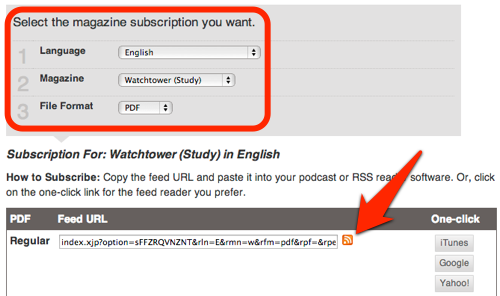
Now you want to paste the link for the Podcast into the Admin > News settings - see the next section...
Modify Settings in Admin > News
Once you have located the RSS Feed and Podcast you want to use, you can now update the settings in Admin > News and add the new RSS Feed or Podcast:
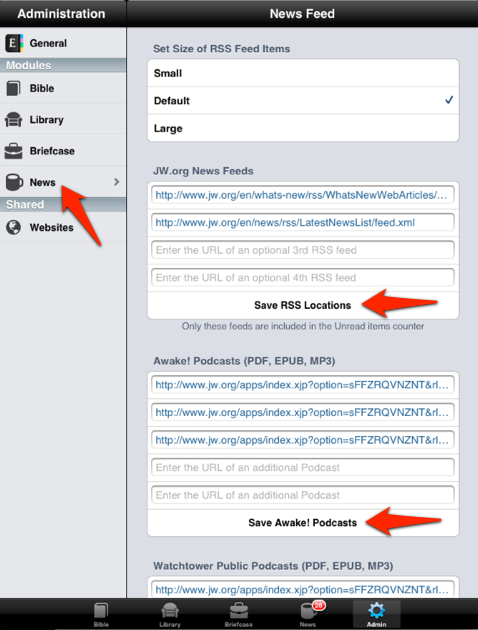
After you have pressed "Save" you can go back to the News Tab and pull down to refresh the list, or from the action button top / right select "Check for New Items". Please note that there is a known issue with customising the RSS feeds where any changes in Admin are not being restored when you close and re-open Equipd which will be fixed in the next update.